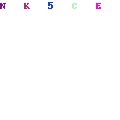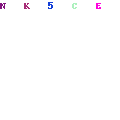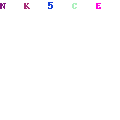The post Galaxy Note Fan Edition ROM for Note 3: Download Galaxy Note FE ROM for Note 3 appeared first on Galaxynotenews.
Samsung released Galaxy Note Fan Edition to reuse the parts of the Note 7 which was recalled due to battery issues. Now, a developer has churned out Samsung Galaxy Note FE ROM for Note 3 which brings the new Galaxy S8 UI and other enhancements that are introduced in the Fan Edition ROM. Before you flash this ROM, keep in mind that it is compatible with only qualcomm version of Note 3 which means N9005 / N900SK.

Also, you will need current kernel option supported so make sure to install kernel before ROM installation in order to avoid problem. Kernel is included in the package. Here are the features of the ROM.
* AOD Touch Enable / Disable
* Disable AOD Touch in the pocket
* AOD Auto/Manual Brightness control
* AOD position moving to prevent Burn-in
* Bluelight Filter
* Folder lock on the homescreen
* Fastest Perfomance
* Multi-languages supported
* 106 multi CSC
* Supports over 90 national system languages
* AOD/Bluelight is working on any kernel
* Lsskernel 3.8UX
* Magisk V12 & MagiskSU
* SuperSu 2.79 SR3
* Systemless Xposed 87.1 topjohnwu
* Updated lastest system app
Following things are not working right now.
* Sidesync, black screen but presentation mode is working
* VoLTE
* Video call
* S-View is not supported
* Bootloops with Jio Sim
* Spen cursor is misaligned
Here is how to install it.
Root permission and Custom recovery – PhilZ Touch / CWM 6.0.5.0 / Note 3 TWRP 2.8.7.0
Make sure your phone is fully charged to 100%
Step01. Backup your data.
Step02. Perform a factory reset on recovery.
Step03. Recovery runs the ROM file.
Instructions for install the UX.
Aroma Installer
Step 4. Select the language you want to use for the installation.
Step 5. Select "MagMa-NX Custom Firmware Install".
Step 6. Select the device you are using.
Step 7. Select the kernel to use.
If you installed the kernel before installing the ROM
Select "[Kernel preinstalled] Do not install the kernel".
Step 8. Select the CSC of your carrier.
Step 9. Select the debloat App. (Keep default option if possible)
Step 10. SystemUI, UDS, and the color of the battery icon displayed in the status bar.
Step 11. Select the launcher you want to use. (Default: S8 Launcher)
Step 12. Select the Add user selection option.
Step 13. Select the type of camera app you want to use.
Step 14. Select the sound mode you want to use.
Step 15. Select the gps locale in your area.
Step 16. Select the type of rooting.
Step 17. Select the wipe method.
Step 18. Now click Next to install the ROM as you chose so far.
Step 19. When the installation is complete, click Next to reboot the system immediately.
Step 20. Wait approximately 15 ~ 20 minutes and the system will be booted and the first system setup screen will appear.
Step 21. After the initialization is complete and the home screen is displayed after booting is completed, run the "Live wallpapers" app on the second home screen.
Step 22. Select "HOME AND LOCK SCREEN" and select the desired background.
Step 23. Press "SET AS WALLPAPER" to finish setting up Infinity wallpapers.
Step 24. Now, when you press the power button to turn off the screen, the AOD screen is displayed and the Infinity wallpapers are applied.