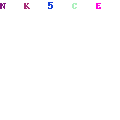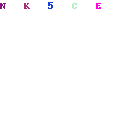The post Download Android 6 un official ROM for Galaxy Note 4 appeared first on Galaxynotenews.
Folks at XDA have released android 6 un official ROM for the Samsung Galaxy Note 4 snapdragon aka US variant and it is called the resurrection remix offering amazing combination of performance, customization, power and new features. The features of this android 6 firmware for Note 4 include:
![Download Android 6 galaxy note 4 Download Android 6 galaxy note 4]()
* Navigation Bar
* Enable/Disable Navbar
* Navbar Ring Switch
* Navbar Ring Targets
* Navbar Button Customization
* Navbar Dimensions(Portrait & Landscape)
* Status bar
* Brightness Slider
* Enable/Disable Show Notification Count
* Super User Indicator Switch
* Carrier Label
* Carrier Label Switch
* Carrier label Color
* Quick Pull-down Switch
* Smart Pull down Switch
* Clock Customizations
* Time & date
* Clock Color
* Day & date Toggle
* Center Clock/Right Clock Choice
* Battery
* Battery Bar customization
* Battery Icon Customization(circle/landscape/Portrait and more)
* Battery % Text
* Network Traffic Indicator
* Theme Chooser
* RR exclusive PITCH BLACK THEME
* Animations
* Toast Animations
* List View Animations
* System Animations
* Gestures
* Gestures Anywhere Feature
* App Circle Bar
* Choose apps in App circle
* Trigger Width
* Trigger Height
* Trigger Position
* Recent Panel
* Clear All button Switch
* Clear All Tasks Switch
* Clear All Button Location(Top right,Top Left,Top Center,Bottom Left,Bottom Right,Bottom Center)
* Clock Widget
* Clock And Alarm Customizations
* Weather Panel Customizations
* Calendar Events
* Lock Screen
* Lock screen Shortcuts
* Choose up to 5 Shortcuts
* 100+ Icons for Shortcuts
* Quick Slider Shortcuts
* Notification Drawer
* Weather Display Switch
* Quick Settings
* Choice to Add 20+ Tiles
* Enable 2/3/4 Tiles per Row
* Enable Disable Brightness Slider in Notification Panel
* Advanced Location Settings Switch(Choose Battery saving/Device Only/High Accuracy Directly in Notification Panel)
* Long Press Toggles to Enter Settings
* Buttons
* Backlight Timer
* Backlight Strength
* Navigation Bar left/Right handed mode Switch
* Power Menu
* Power Menu End Calls Switch
* Home Button(For devices with HW keys Only)
* Home Button Wake Up
* Home Button answer call
* Long Press Actions
* Double Tap Actions
* Back Button(For devices with HW keys Only)
* Wake Up device Switch
* Menu Button(For devices with HW keys Only)
* Wake Up Device Switch
* Short Press Actions
* Long Press Actions
* Search Button(For devices with HW keys Only)
* Wake Up Device
* Short Press Action
* Long Press Action
* Volume Buttons
* Wake Up Device
* Playback Control
* Keyboard Cursor Control
* Swap Buttons on Landscape mode
* Performance Profiles
* LCD Density
* Expanded Desktop Mode
* All New CM Audio FX App
* Heads Up Customizations
* Overall Smoothness Improvements
* Quick Unlock
* Optimizations to Improve Battery
* All cm12 Features
And here is how you can install it on Snapdragon Galaxy Note 4:
* Download the latest build from here
* Download Gapps from hre
* Take a nandroid backup
* Recommended – Full wipe and factory reset
* Flash ROM using latest Note 5 twrp recovery
* Flash Gapps
* Reboot
* Enjoy.